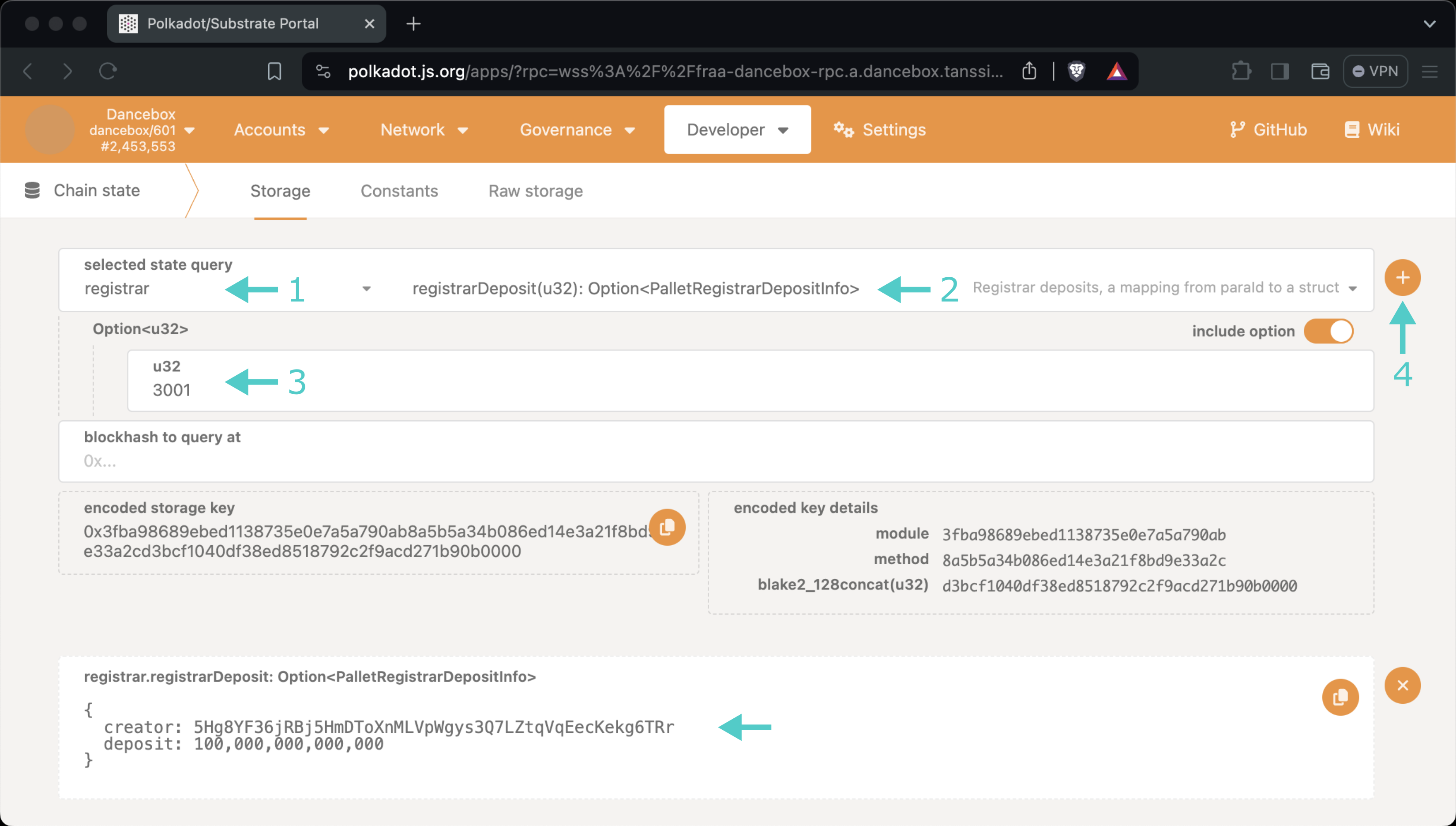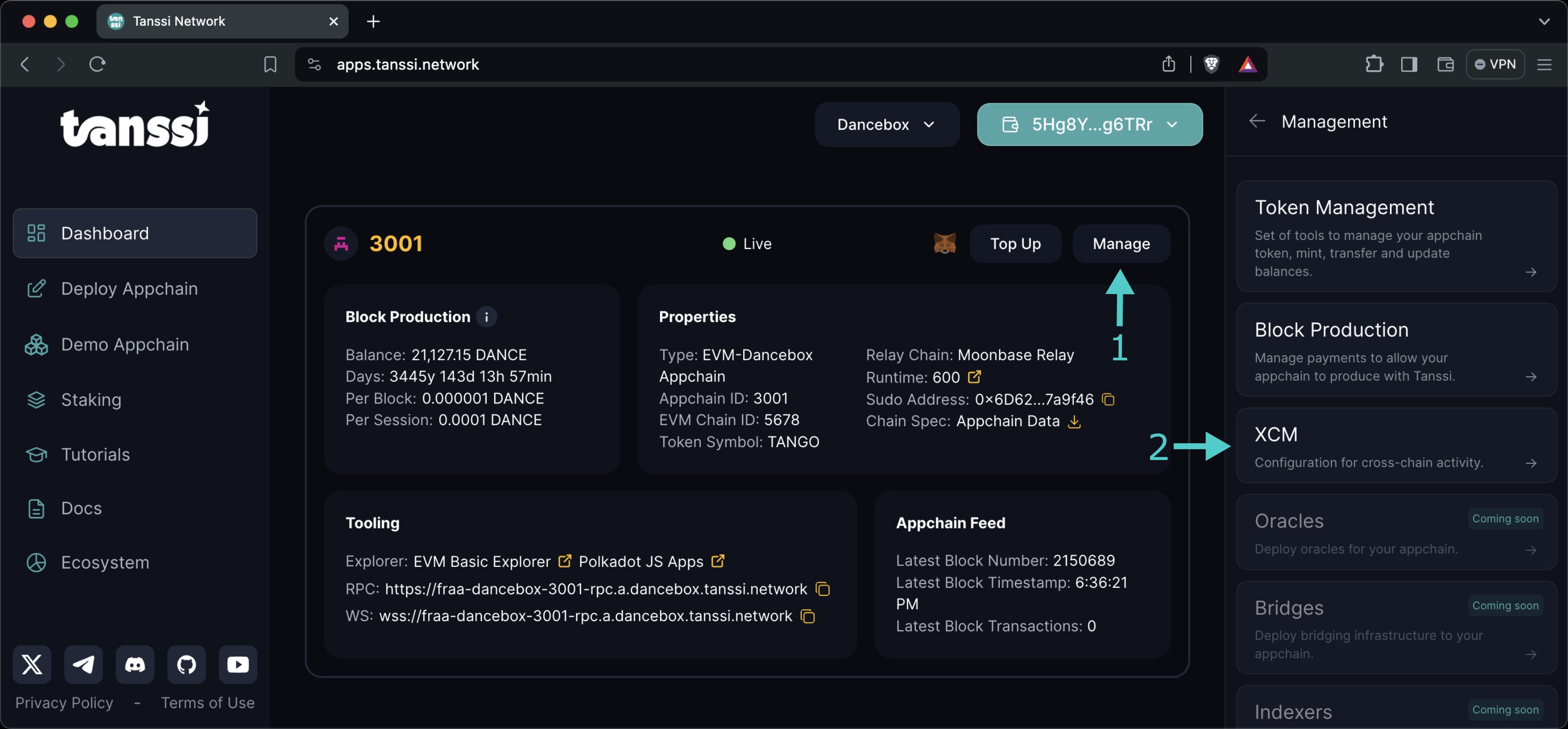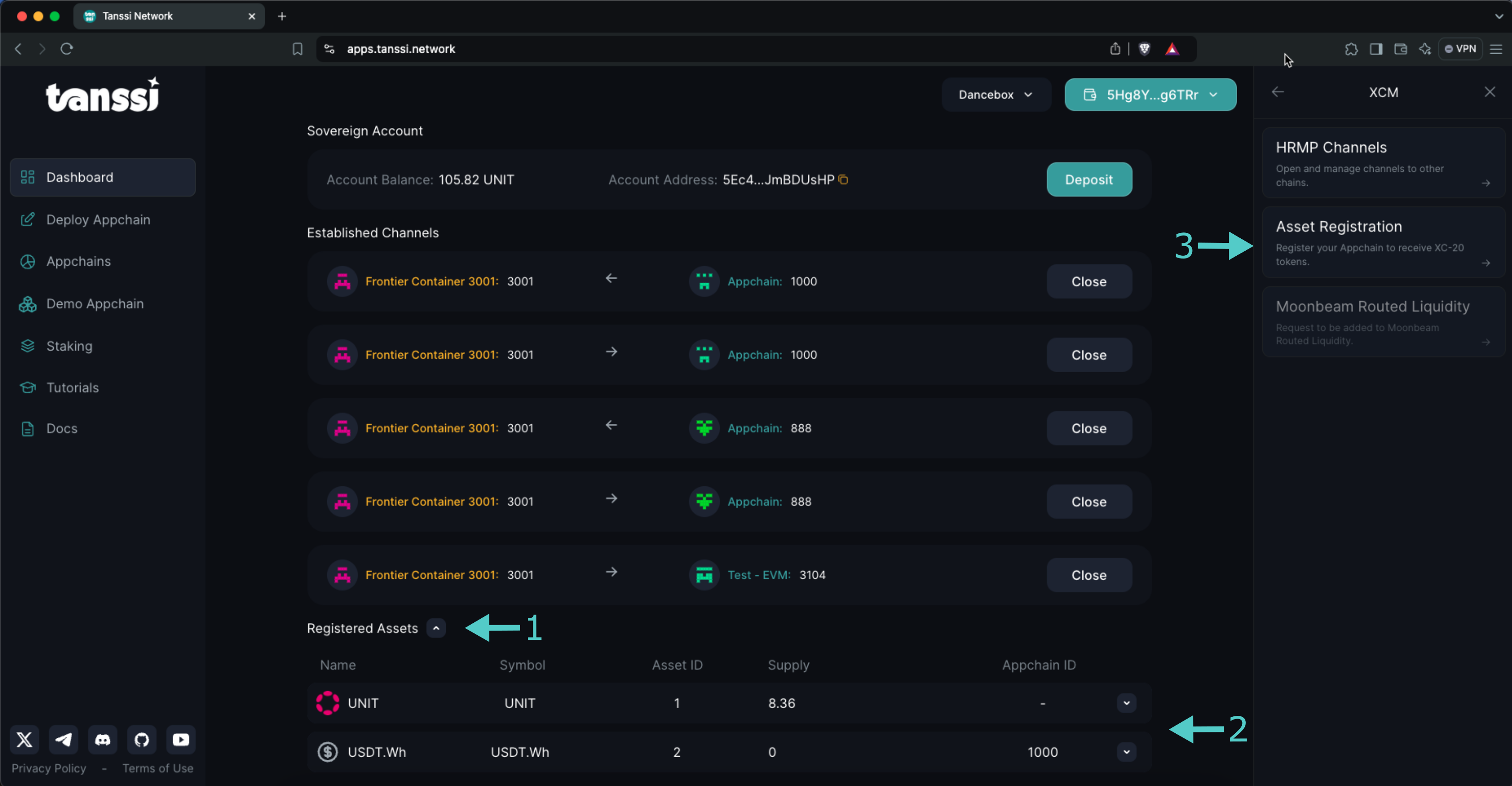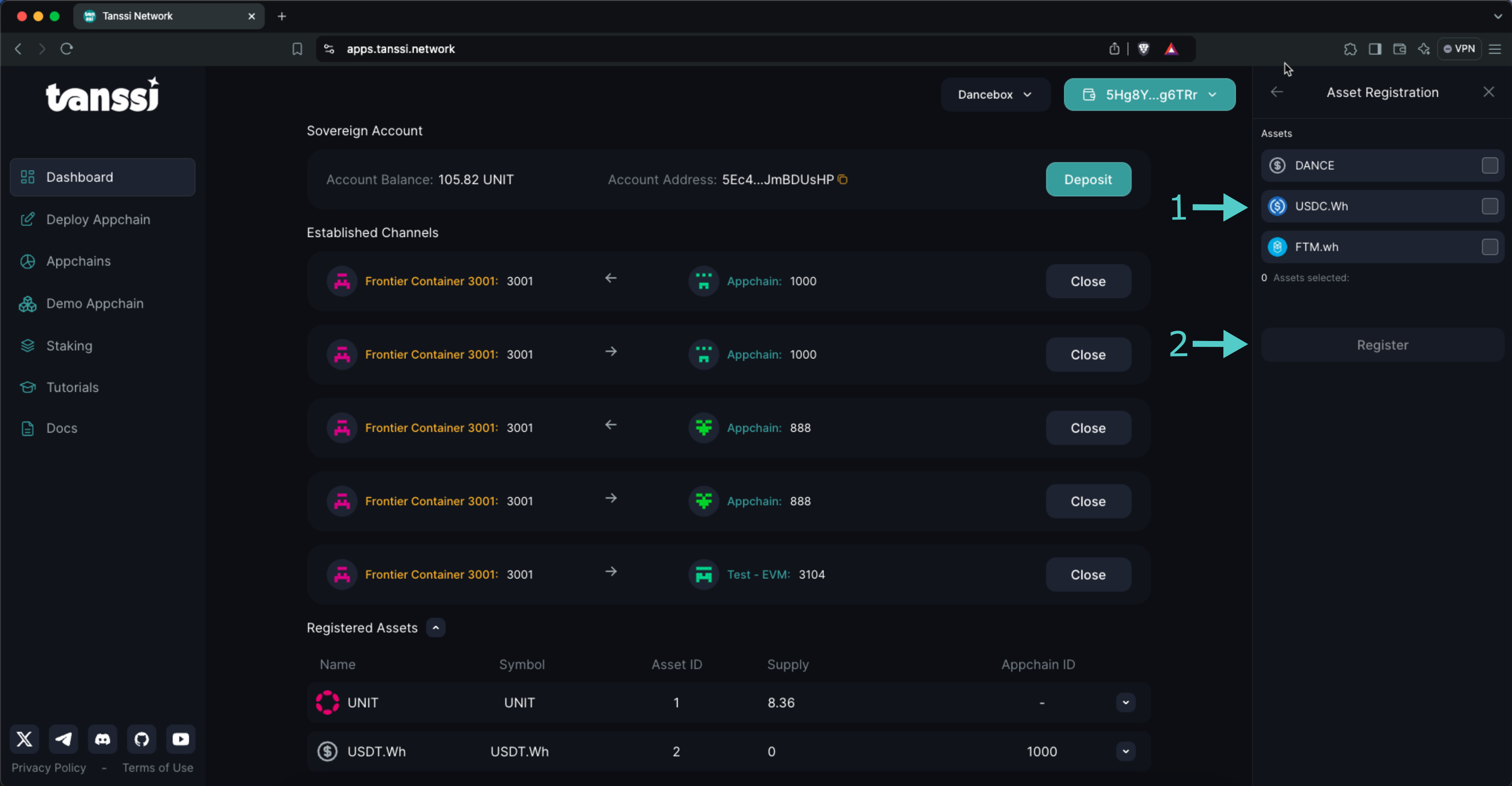Register External Assets¶
Introduction¶
Cross-chain asset transfer is crucial because it enables the seamless movement of digital assets across different networks, enhancing interoperability, liquidity, and user experience. To enable asset transfers to and from two networks, first, a bidirectional channel must be open between them. Thanks to the Tanssi dApp, opening a channel is an easy and quick task. Please refer to the Manage Cross-Chain Communication Channels article to know how to do it.
Note
Opening a bidirectional communication channel requires approval from both networks governors.
Once your network's communication channels are established, you can register other chain's assets (external assets) to start operating. This guide will walk you through the process of registering external assets using the Tanssi dApp.
Checking Prerequisites¶
For the examples in this guide, you will need to have the following:
- A Tanssi-powered network (Dedicated) running runtime 500 or above
- The account you used when registering the network, imported in any of the supported wallets
- Your network's Sudo account, also imported in any of the supported wallets
Note
The network's registration account is always a Substrate one, whereas the network's Sudo account depends on the chain type. If the chain is EVM-compatible, then the Sudo account will be an Ethereum type and, otherwise, a Substrate type.
Retrieving the Registration Account¶
If you're unsure what your registration account is, you can query it directly from the Tanssi orchestrator chain, which keeps records of every registered network. To do so, head to the Chain state section on the Polkadot.js Apps connected to the orchestrator chain for quick trial networks or dedicated networks, and take the following steps:
- Select the registrar storage module
- Select registrarDeposit
- Insert your network ID
- Press + icon
You'll see the registration account at the bottom.
Note
The dApp will show your network in the dashboard only if you have the registration account properly set.
Retrieving the Sudo Account¶
If you're unsure what your Tanssi network's Sudo account is, you can find it in your Tanssi Dashboard underneath the Properties section.
Warning
It's critical to protect your Sudo account key with the utmost security precautions, as it grants privileged access to your Tanssi network.
Accessing the External Assets Registration Panel¶
The Tanssi dApp makes it easy for the network governor to manage cross-chain communication configurations. It allows requesting new channels, accepting incoming channel opening requests, closing existing channels, managing external assets, and more. To access the cross-chain management panel, head to the Tanssi dApp, and then:
- Click on the Manage button
- Click on the XCM button
Note
If you don't see your network's details on the dashboard, make sure to comply with the prerequisites.
The panel will show your network's cross-chain configuration along with several available actions. Regarding external assets, the relevant elements you are presented with are:
- Registered Assets panel - this section will group and present to you all registered assets your network already has available
- Registered Assets List - already registered external assets will be displayed in this section, along with their associated information such as asset name, symbol, ID, total supply, and network ID where it is native
- Asset Registration - this option allows you to select other available external assets and register them. The following section explains how to do it
Register an External Asset¶
Provided your network has already established bidirectional communicaction channels with another network, the network governor can register external assets.
To do so, click on Asset Registration and then:
- Select at least one of the available assets from the list
- Click on Register
You'll be asked to sign the transaction, and once it's gone through, the external asset will be available locally.
Note
The dApp only presents well-known assets from well-known networks of the ecosystem. If the asset you need to register is not listed, you'll have to do it using the developer portal.
| Created: August 26, 2024