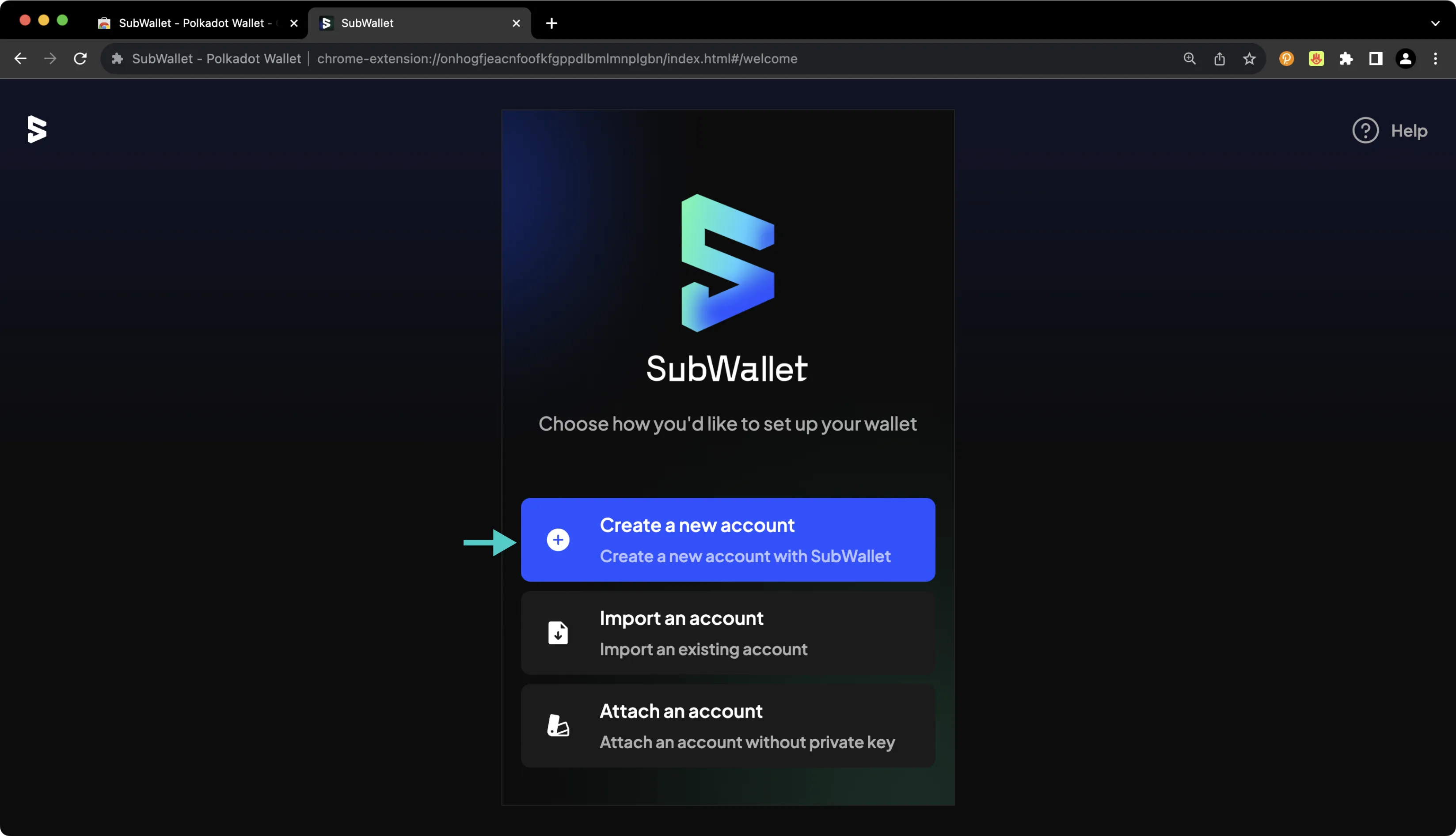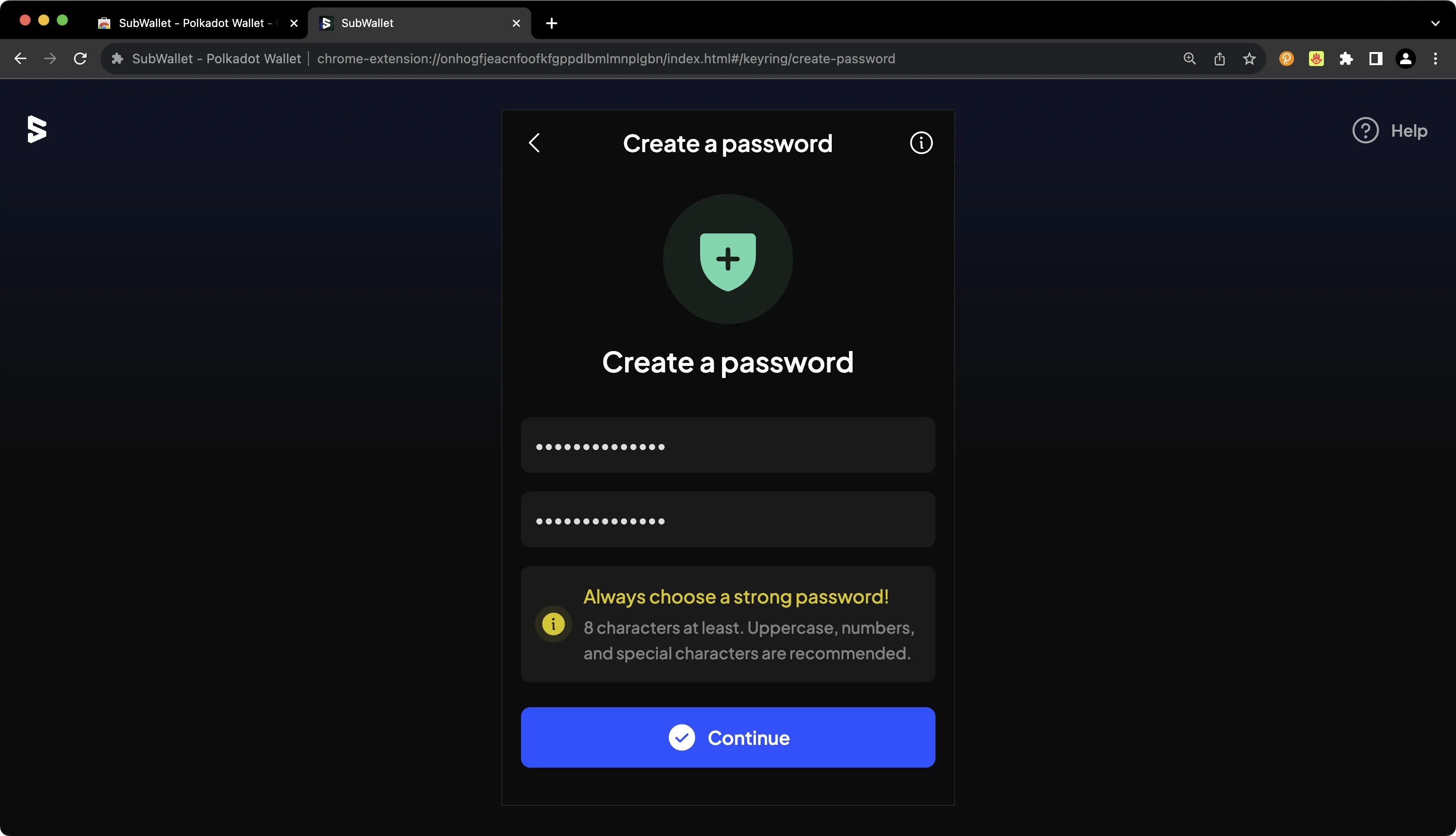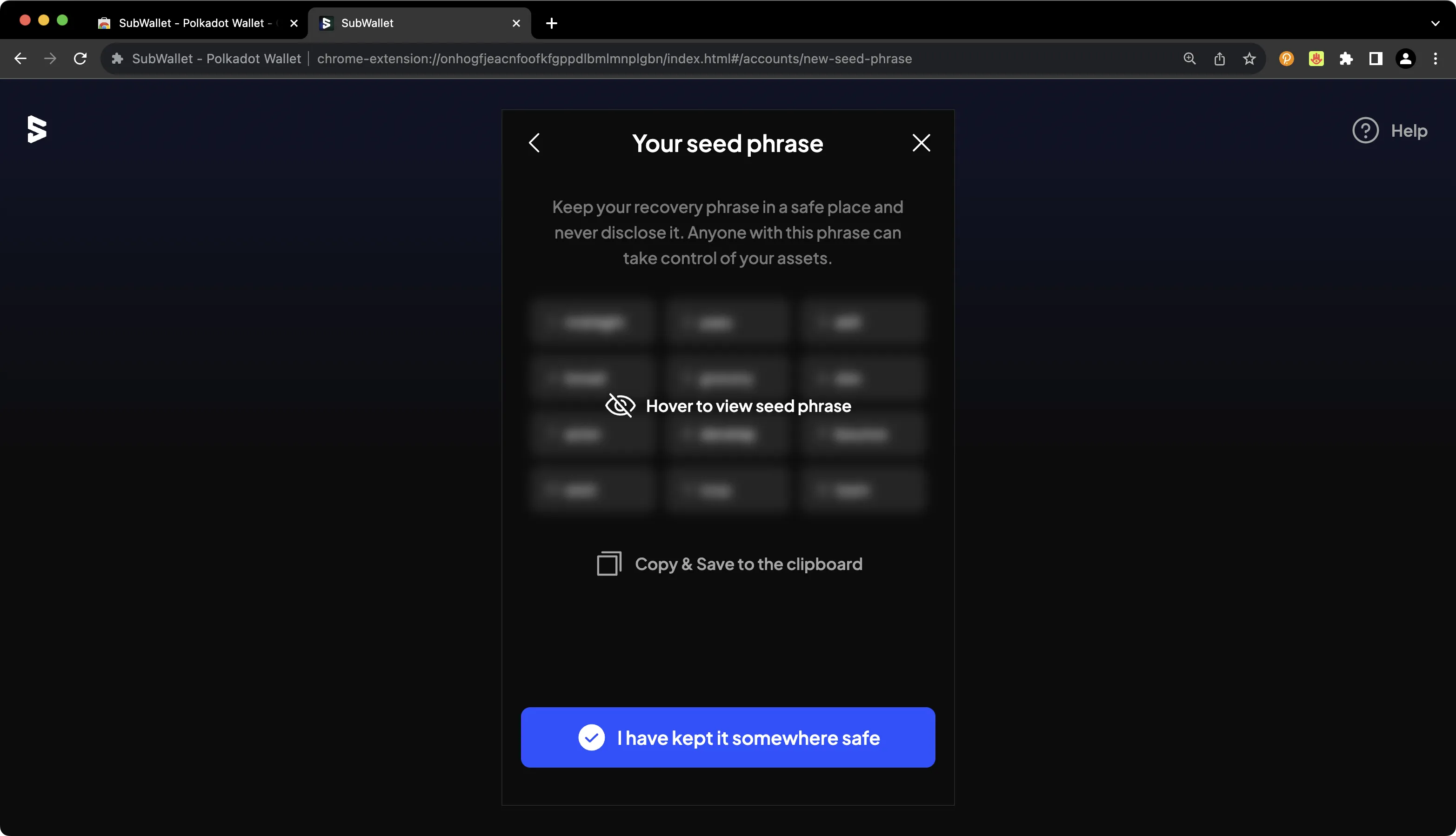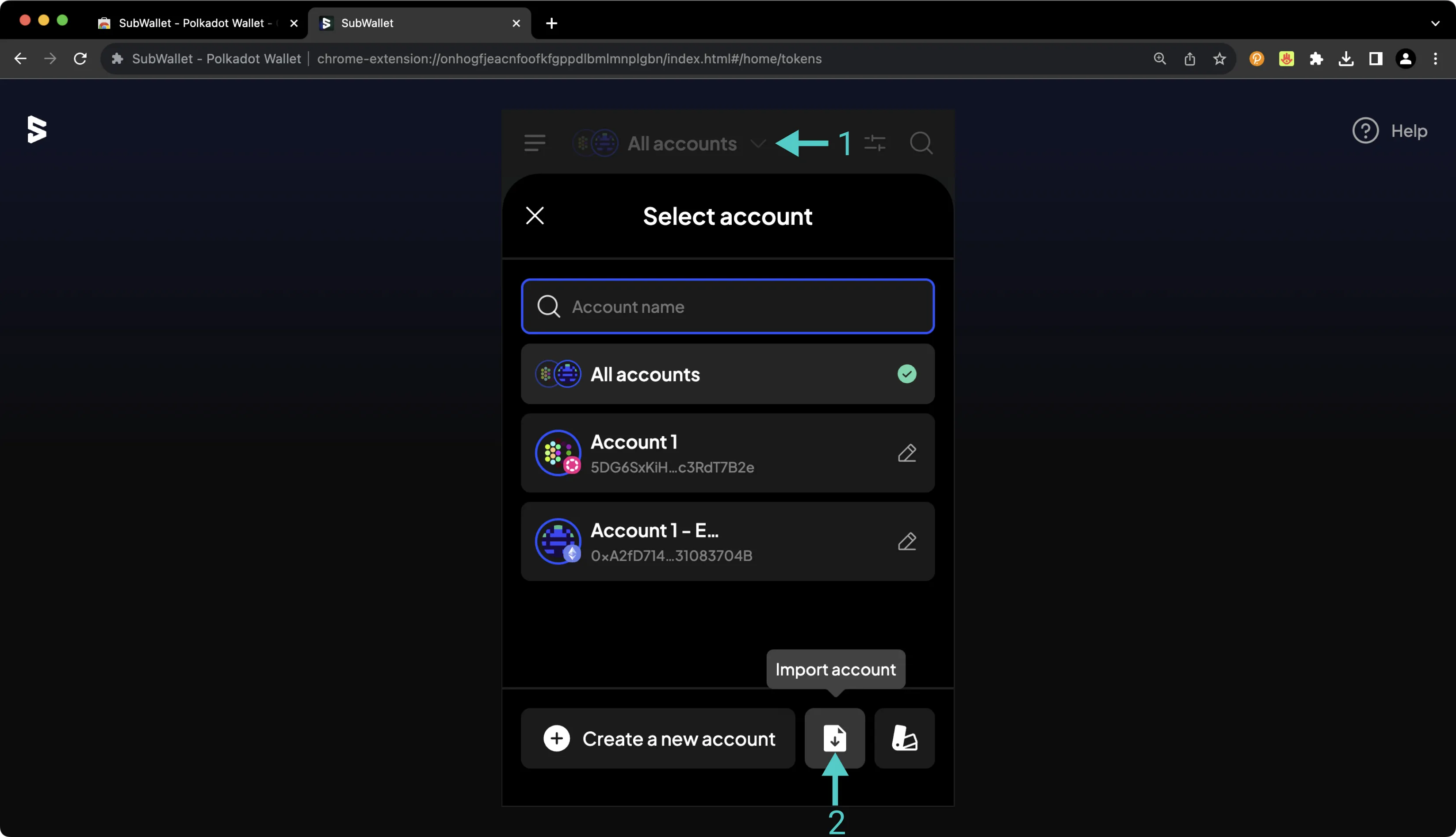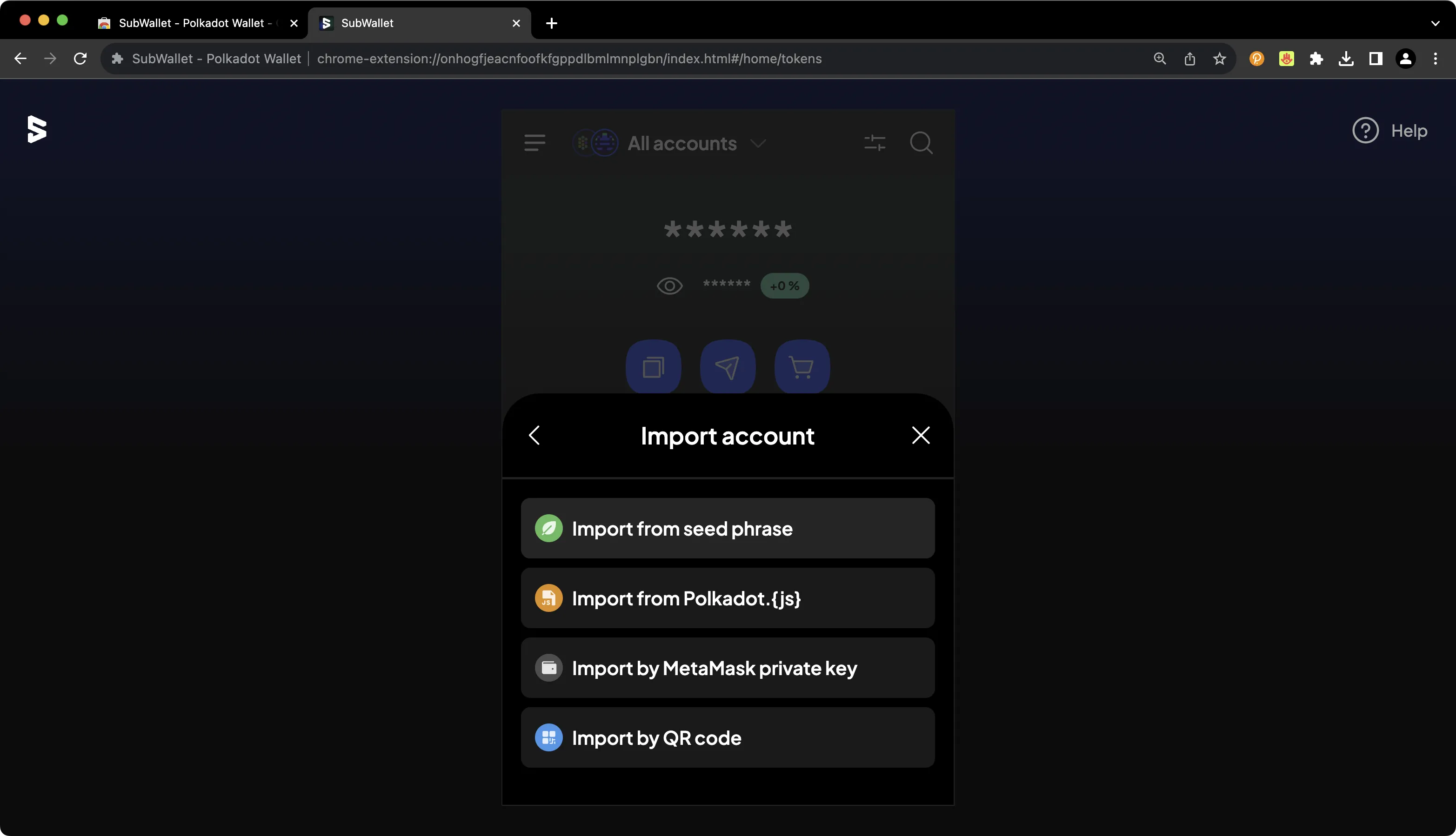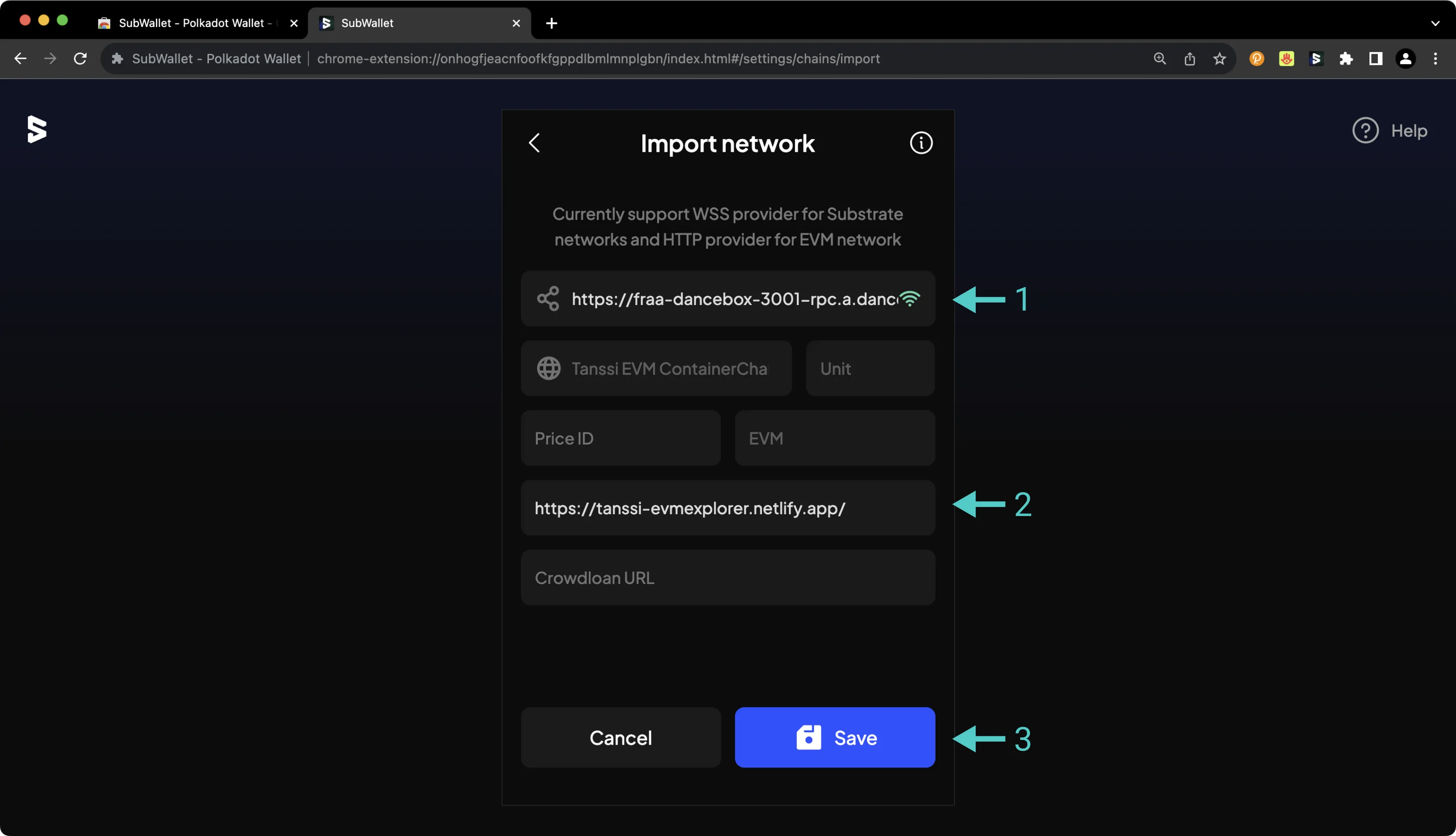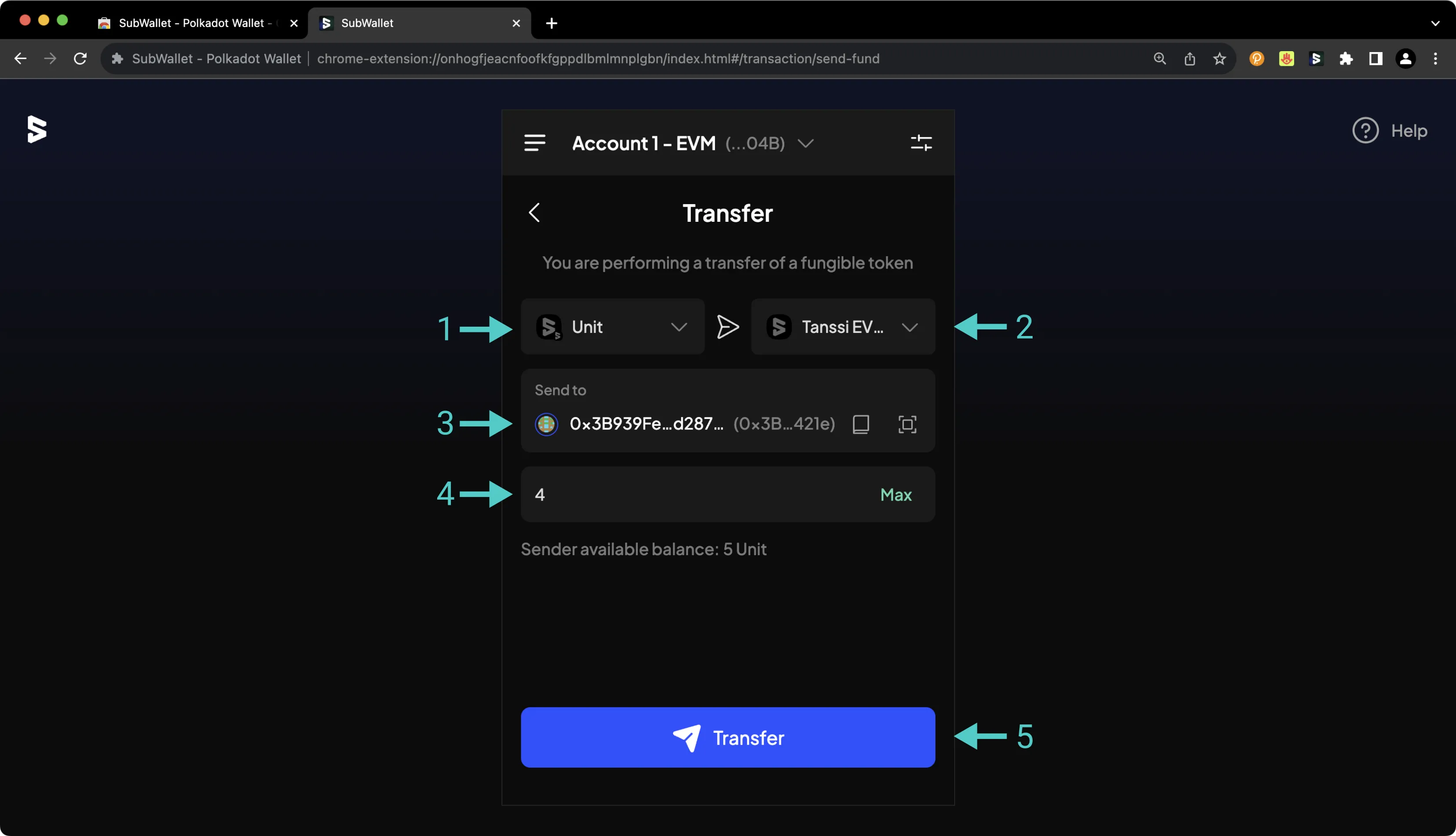Interacting with Your Tanssi EVM Network Using SubWallet¶
Introduction¶
Developers and users of Tanssi-powered EVM networks have a variety of options when it comes to wallets. Thanks to their seamless Ethereum compatibility, Tanssi EVM networks support a great variety of popular wallets, including SubWallet.
SubWallet is a comprehensive Web3 wallet that natively supports Substrate (Polkadot) and Ethereum accounts. This tutorial centers on the Ethereum API, but you can check out a similar tutorial for interacting with SubWallet using the Substrate API. The SubWallet wallet browser extension can be downloaded for all supported browsers, including Chrome, Brave, Firefox, and MS Edge. SubWallet also has a mobile app for both iOS and Android, but that is beyond the scope of this guide. A complete online asset dashboard is accessible at web.subwallet.app.
This guide takes you through all the necessary steps, from installing SubWallet to setting up a wallet, connecting it to your Tanssi EVM network, and sending funds.
Creating Your First Ethereum Account¶
First, download and install the SubWallet extension. Creating a new account will generate a seed phrase that can derive multiple Ethereum and Substrate accounts. By default, SubWallet will generate a single Ethereum and a single Substrate account, but you can easily derive more from the same seed phrase. Click Create a new account to get started.
On the following screen, you'll be prompted to create a password to secure your new wallet.
You'll then be prompted to back up your seed phrase. This is an important step, especially because you have the option to later derive additional accounts from this seed phrase.
Note
You should never share your seed phrase (mnemonic) or private key with anyone. This gives them direct access to your funds. This guide is for educational purposes only.
Importing an Existing EVM Account¶
Of course, you can import an existing EVM account into SubWallet. To get started, take the following steps:
- Press the All accounts button at the top
- Press the Import account icon
On the following screen, select the method by which you would like to import the existing account.
On the following screen, you'll be able to provide the relevant seed phrase, private key, JSON file, or QR code, and you can begin using your new account right away.
Configuring SubWallet for Your EVM Network¶
To configure SubWallet for your Tanssi-powered EVM network, press the More Options icon in the upper left corner. Then click Manage networks. Press the + icon. On the following page, you'll then be prompted to enter the network details for your Tanssi network. For demonstration purposes, the demo EVM network is used here, but you can substitute these details for your own Tanssi network. To add your Tanssi network to SubWallet, take the following steps:
- Paste in the HTTPS RPC URL of your Tanssi network. The demo EVM network's RPC URL is
https://services.tanssi-testnet.network/dancelight-2001/. Other parameters will be auto-populated - Paste in the block explorer URL of your Tanssi network. The demo EVM network's block explorer URL is
https://dancelight-2001-blockscout.tanssi-chains.network/ - Press Save
By default, all balances are hidden in SubWallet, but if you press the eye icon, you can toggle balance visibility.
Sending Assets on Your EVM Network¶
To transfer the native token of your Tanssi network, take the following steps:
- Specify the asset to send
- Specify the destination chain (in this case, the same chain that you're sending from)
- Enter the destination address
- Enter the number of tokens to send
- Look over the transaction details, then press Transfer and subsequently Approve
This guide focused specifically on configuring SubWallet to work with your Tanssi EVM network, but SubWallet is also a full-featured wallet for Substrate (Polkadot) accounts. Under the Substrate API section, you'll find a similar guide for configuring SubWallet for use with your Substrate network.
| Created: October 17, 2023