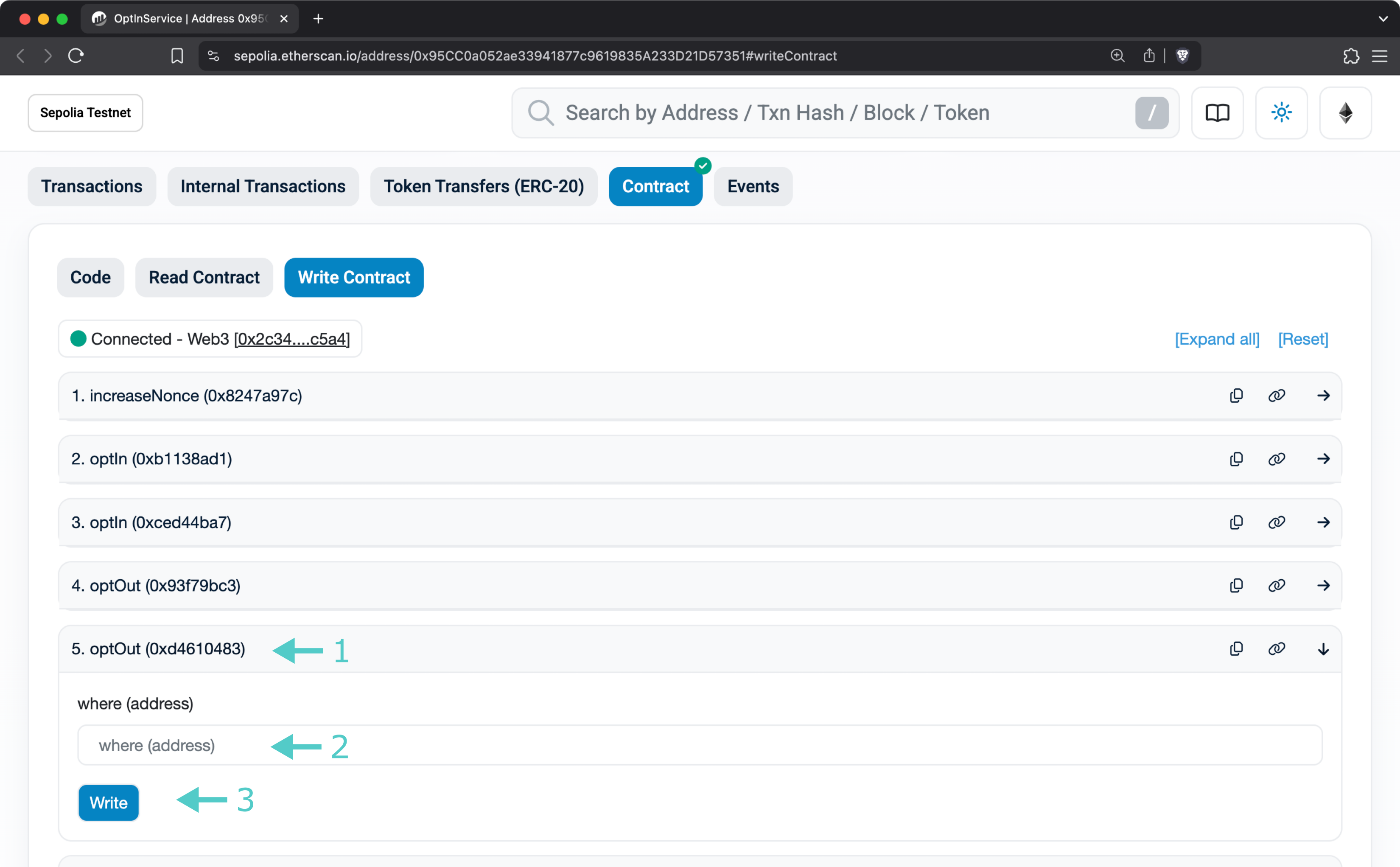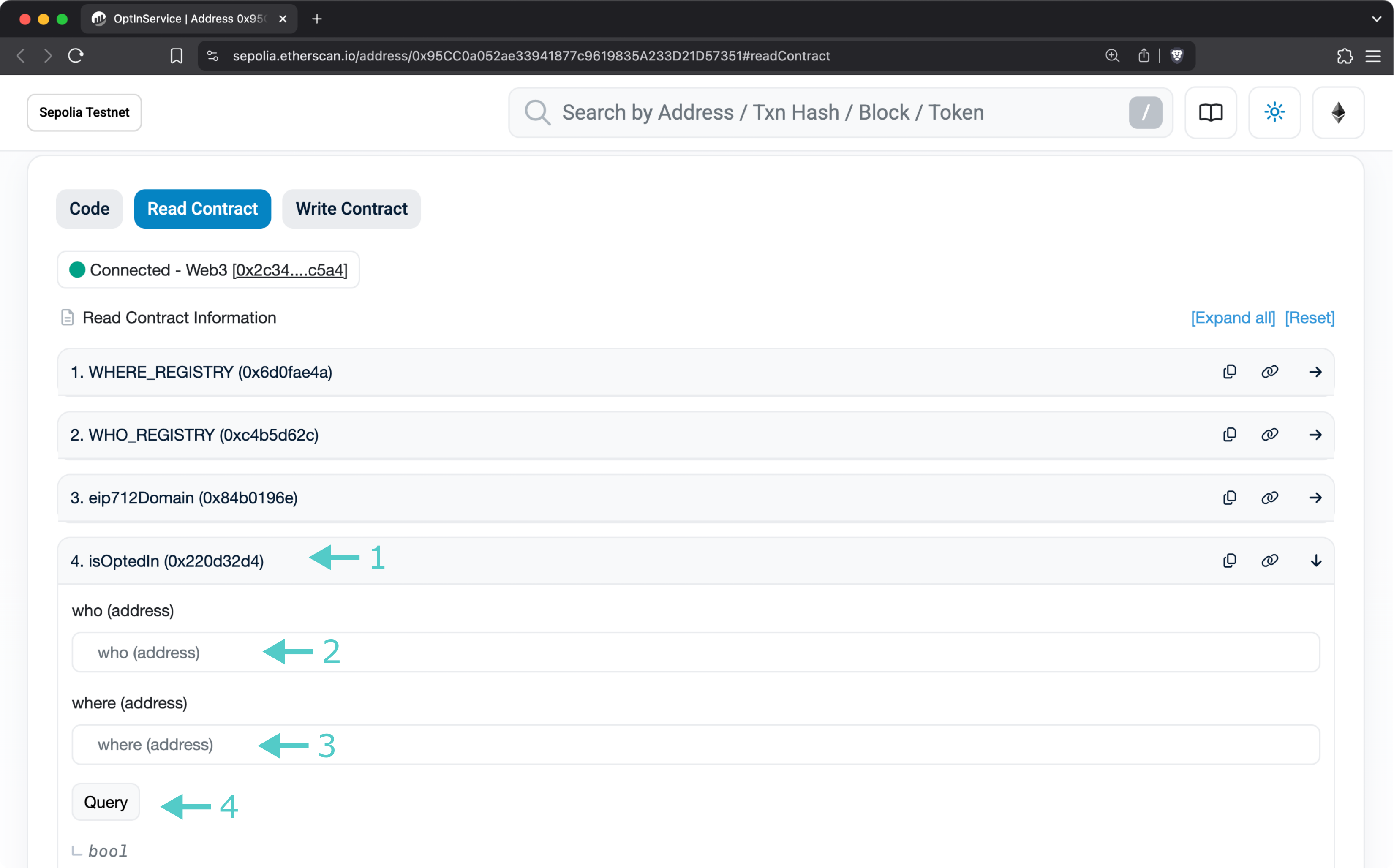Vault Opt Out (Optional)¶
Introduction¶
This page details the optional final step in the Tanssi offboarding process: opting out of a specific vault. While not mandatory, this action allows operators to disassociate their accounts from individual vaults. Before you go ahead with this step, please make sure you have met all the conditions outlined in our prerequisites guide.
This guide provides instructions for opting out using one of several available methods and for verifying the successful completion of this action.
Opting Out of a Vault¶
To proceed with opting out of a vault, you can utilize one of the methods detailed in the following sections.
Using the Symbiotic CLI¶
Using a Ledger device:
python3 symb.py opt-out-vault INSERT_VAULT_ADDRESS --ledger --ledger-account INSERT_OPERATOR_ADDRESS
python3 symb.py --chain sepolia opt-out-vault 0xB94f8852443FB4faB18363D22a45cA64a8CF4482 --ledger --ledger-account INSERT_OPERATOR_ADDRESS
For signing with a private key:
python3 symb.py opt-out-vault INSERT_VAULT_ADDRESS --private-key INSERT_PRIVATE_KEY
python3 symb.py --chain sepolia opt-out-vault 0xB94f8852443FB4faB18363D22a45cA64a8CF4482 --private-key INSERT_PRIVATE_KEY
Warning
Note that this method requires you to expose your private key; therefore, it is not recommended.
Using Etherscan¶
Access the contract through Etherscan:
Make sure to select Contract and Write Contract, then click on Connect to Web3, and select your preferred wallet (e.g., MetaMask): 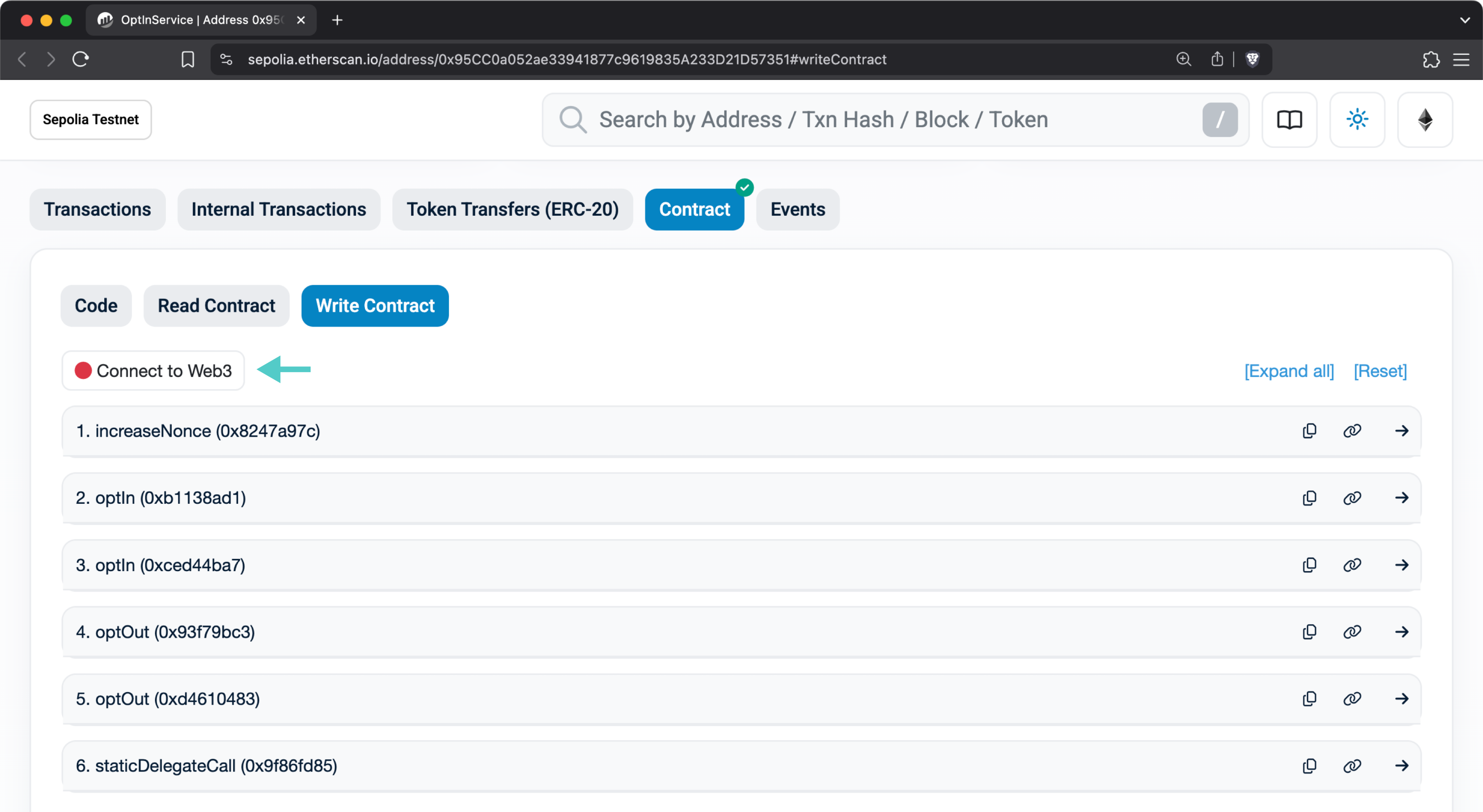
- Expand the optOut function
- Insert the
VAULT_ADDRESSin the where field (e.g.,0xB94f8852443FB4faB18363D22a45cA64a8CF4482on Sepolia TestNet) - Click Write and sign the transaction
Using Safe¶
For Safe accounts, use these contract addresses in the Transaction Builder:
0xb361894bC06cbBA7Ea8098BF0e32EB1906A5F891
0x95CC0a052ae33941877c9619835A233D21D57351
Finally, pick the optOut function, insert the VAULT_ADDRESS to which your node is currently registered (e.g., 0xB94f8852443FB4faB18363D22a45cA64a8CF4482 on Sepolia TestNet), and sign the transaction.
Verify Vault Opt Out Status¶
After submitting the vault opt out transaction, you can verify your opt out status using one of the methods in the following sections.
Using Etherscan¶
You can check your vault opt out status on Etherscan:
On the contract's page:
Make sure to select Contract and Write Contract, then click on Connect to Web3, and select your preferred wallet (e.g., MetaMask):
- Select the isOptedIn function
- Paste your operator's account in the who field
- Insert the vault address in the where field
- Click on Query
You'll get a false result if your operator has successfully opted out of the vault, and true if they are still opted in.
Using the Symbiotic CLI¶
You can also verify your vault opt out status using the Symbiotic CLI:
python3 symb.py check-opt-in-vault INSERT_OPERATOR_ADDRESS INSERT_VAULT_ADDRESS
python3 symb.py --chain sepolia check-opt-in-vault INSERT_OPERATOR_ADDRESS 0xB94f8852443FB4faB18363D22a45cA64a8CF4482
The output will show false if you have successfully opted out of the vault and true if you are still opted in.
Next Steps¶
After completing the offboarding process, if you plan to return in the future, you can follow the onboarding process again.
| Created: May 9, 2025